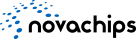FAQ
Q1.How do I know if the product is still in warranty ?
ANSWER
Please refer to product datasheet or manual. Warranty periods varies per product part number. You can visit input the serial number in Registration
page to confirm remaining warranty period.
Q2.What if I want to get the maintenance service for product outside of the warranty ?
ANSWER
Novachips does not support the maintenance or RMA service for the items out of the warranty.
Please contact sales representative, if you want to discuss any special service on the item out of the warranty
Q3.How can I proceed RMA ? And how long will it take ?
ANSWER
Please contact sales representative or apply RMA request by inputing the necessary information into RMA request page. Answer
RMA number will be issued to the E-mail of applicant within 2 ~ 4 weeks after internal review.
It will require additional 4 ~ 8 weeks to process RMA analysis and repairing except the freight period.
Q4.What about the warranty period for the product returned from RMA ?
ANSWER
We provide additional six months warranty considering RMA processing period.
Q5.What is the procedure if the defective product is not purchased from Novachips or authorized distributors?
ANSWER
Please ask the original vendor whom you have purchased the defective products from.
Q6.What if my memory cards show slower performances?
ANSWER
We recommend full format of the card(s) on your camera(s)
Alternatively, you can run Quick Format on Windows as it functions the same as full formatting on your camera(s).
Windows + R > type “diskmgmt.msc” > Disk Management > click a partition > Format > check Perform a quick format
Q7.What if the speed of my memory card(s) cannot be restored after formatting?
ANSWER
This can be resolved through Write Caching Enabling through the reader you have used with the card.
In some circumstances, such as thunderbolt & USB 4.0 supported readers may disable write caching of the card on their first use.
By manually enabling write caching of the reader, the card(s) will function as they should.
Windows > Device Manager > Disk Drives > click the device (reader) > Properties > Policies > Check Enable write caching on this device
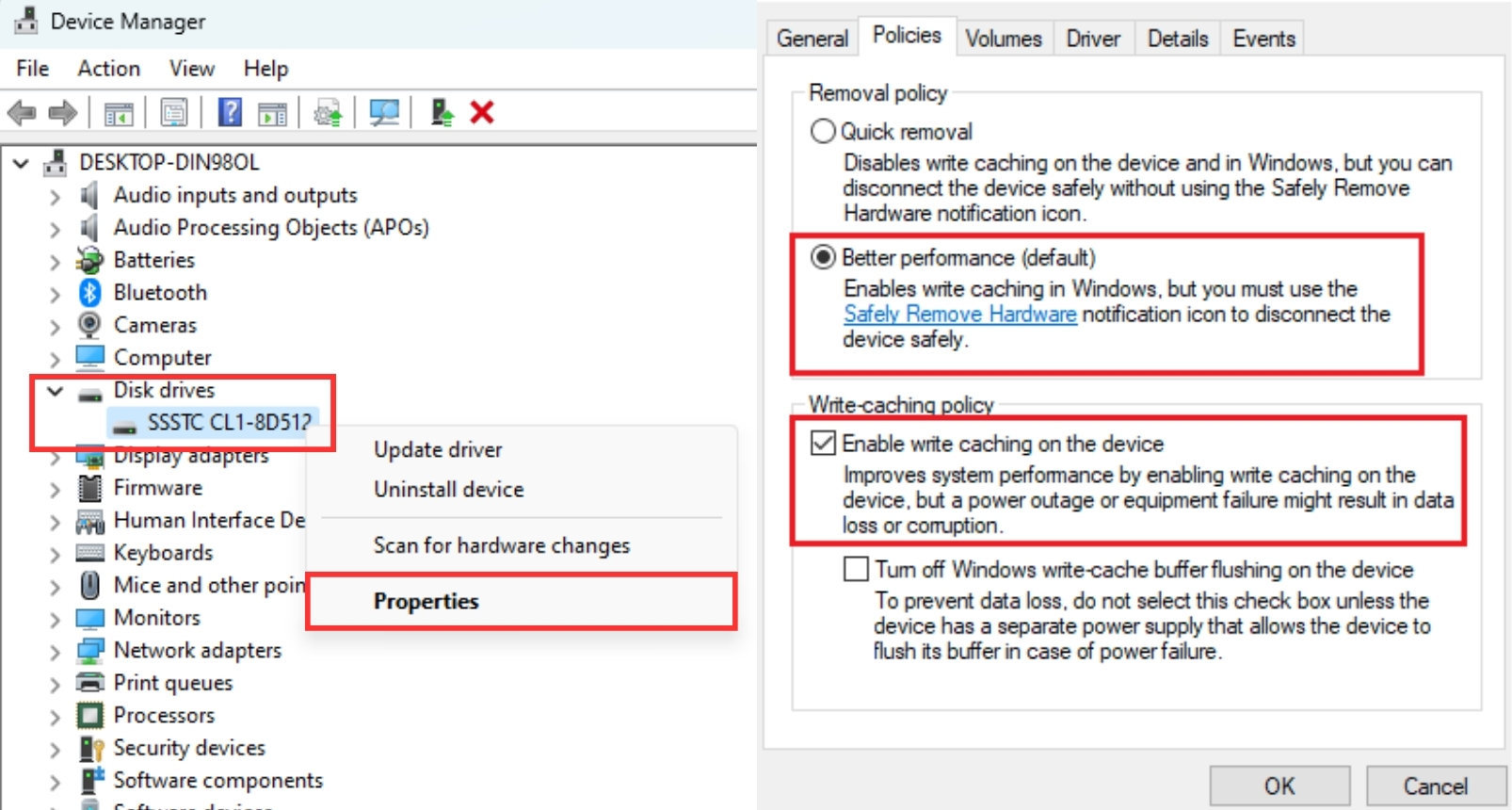
In some circumstances, such as thunderbolt & USB 4.0 supported readers may disable write caching of the card on their first use.
By manually enabling write caching of the reader, the card(s) will function as they should.
Windows > Device Manager > Disk Drives > click the device (reader) > Properties > Policies > Check Enable write caching on this device
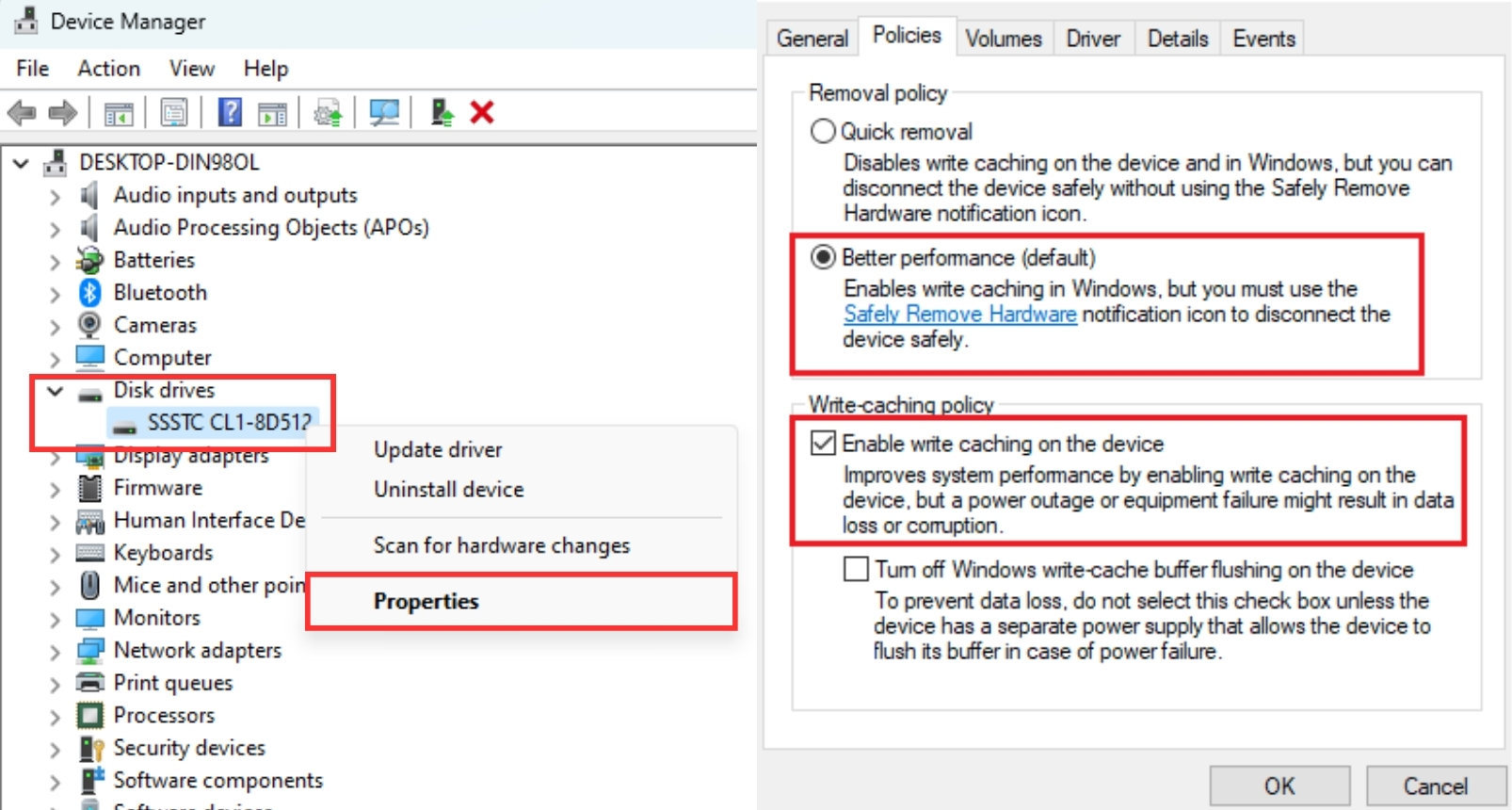
Q8.What if memory cards are not recognised on my camera?
ANSWER
On most circumstances, system reset can resolve the issue. To reset a system, take out the camera battery and reboot the camera.
Q9.What if my devices' transfer speed does not live up to the promised specs?
ANSWER
Check the device's compatibility with the Host Device's port (to transfer to), all devices must be connected into the right compatible port in order to achieve the maximum performance.
Please see the compatibilty table below and check compatibility with your host device.
1. Check Physically (Labels and Port Colors)
Please see the compatibilty table below and check compatibility with your host device.
1. Check Physically (Labels and Port Colors)
Blue port: USB 3.2 Gen 1 (5 Gbps)
Teal port: Usually USB 3.2 Gen 2 (10 Gbps)
Red/Yellow port: May indicate Charging or USB 3.2 Gen 2x1
Thunderbolt logo: Indicates Thunderbolt 3 or 4 (supports USB-C)
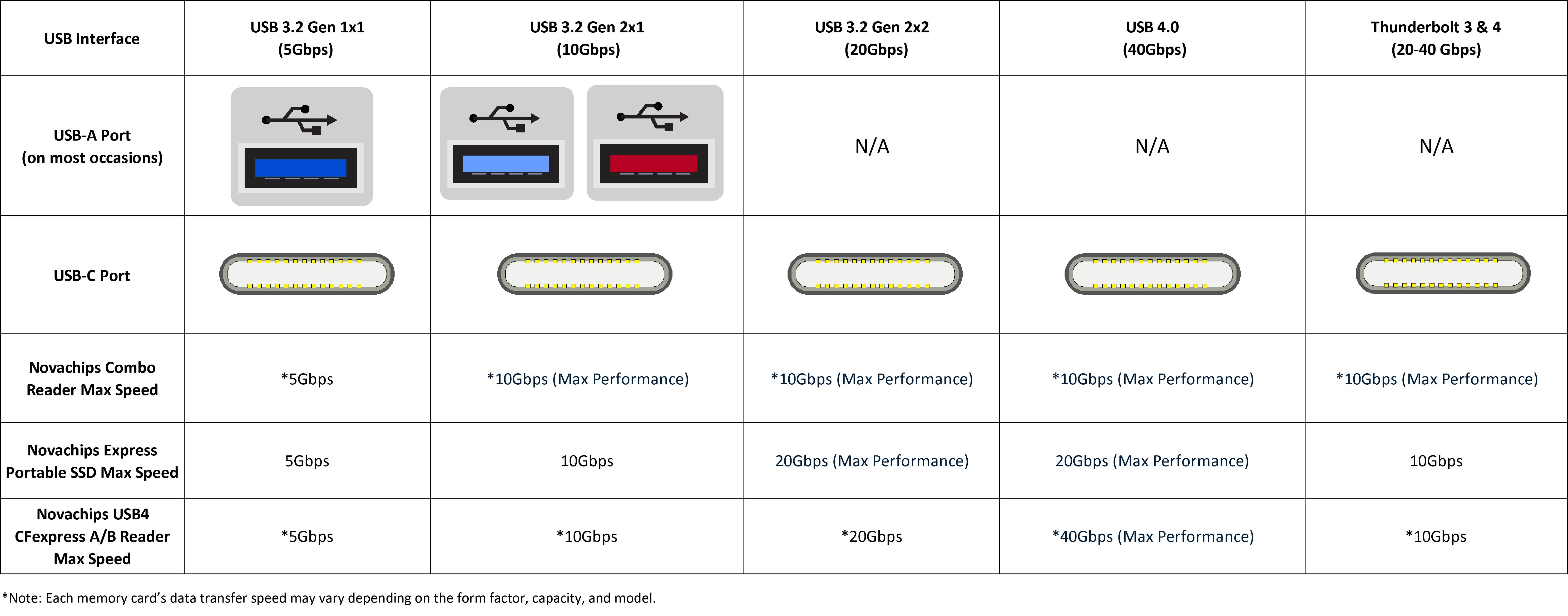
2. Use Windows Device ManagerTeal port: Usually USB 3.2 Gen 2 (10 Gbps)
Red/Yellow port: May indicate Charging or USB 3.2 Gen 2x1
Thunderbolt logo: Indicates Thunderbolt 3 or 4 (supports USB-C)
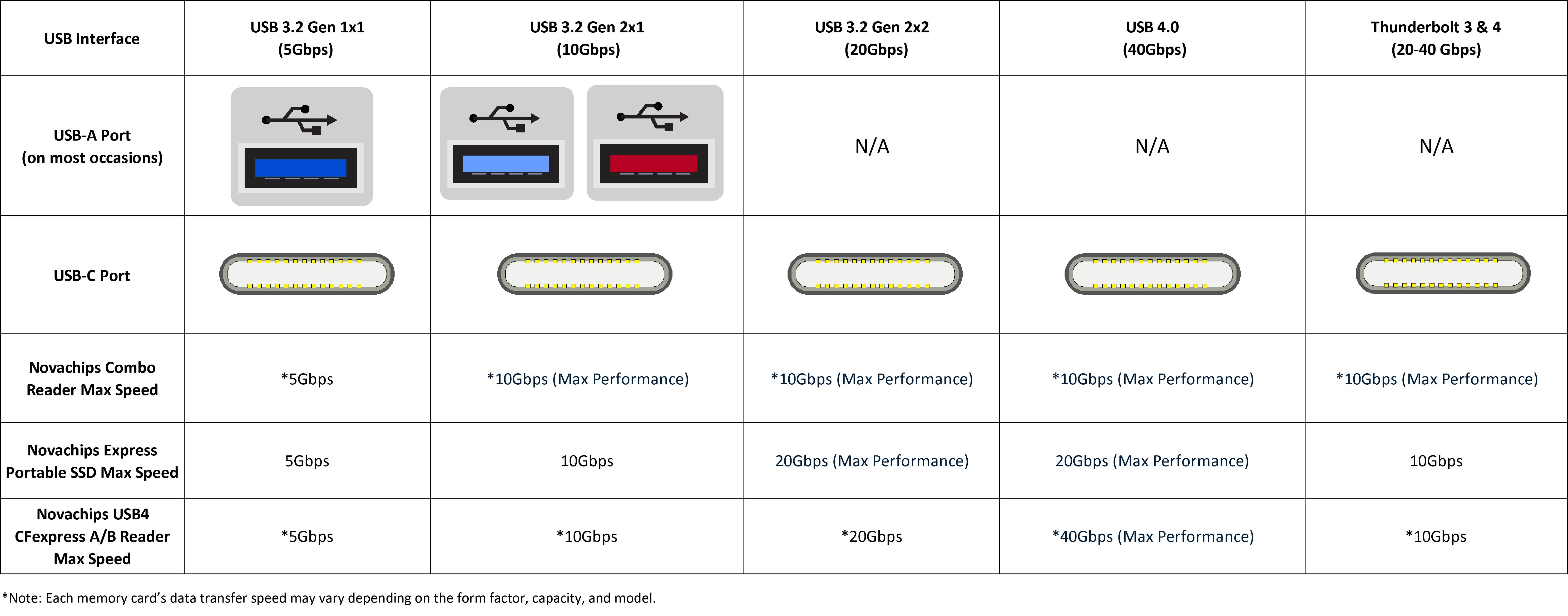
a. Press Win + X > select Device Manager
b. Expand Universal Serial Bus controllers or System devices
c. When your system shows:
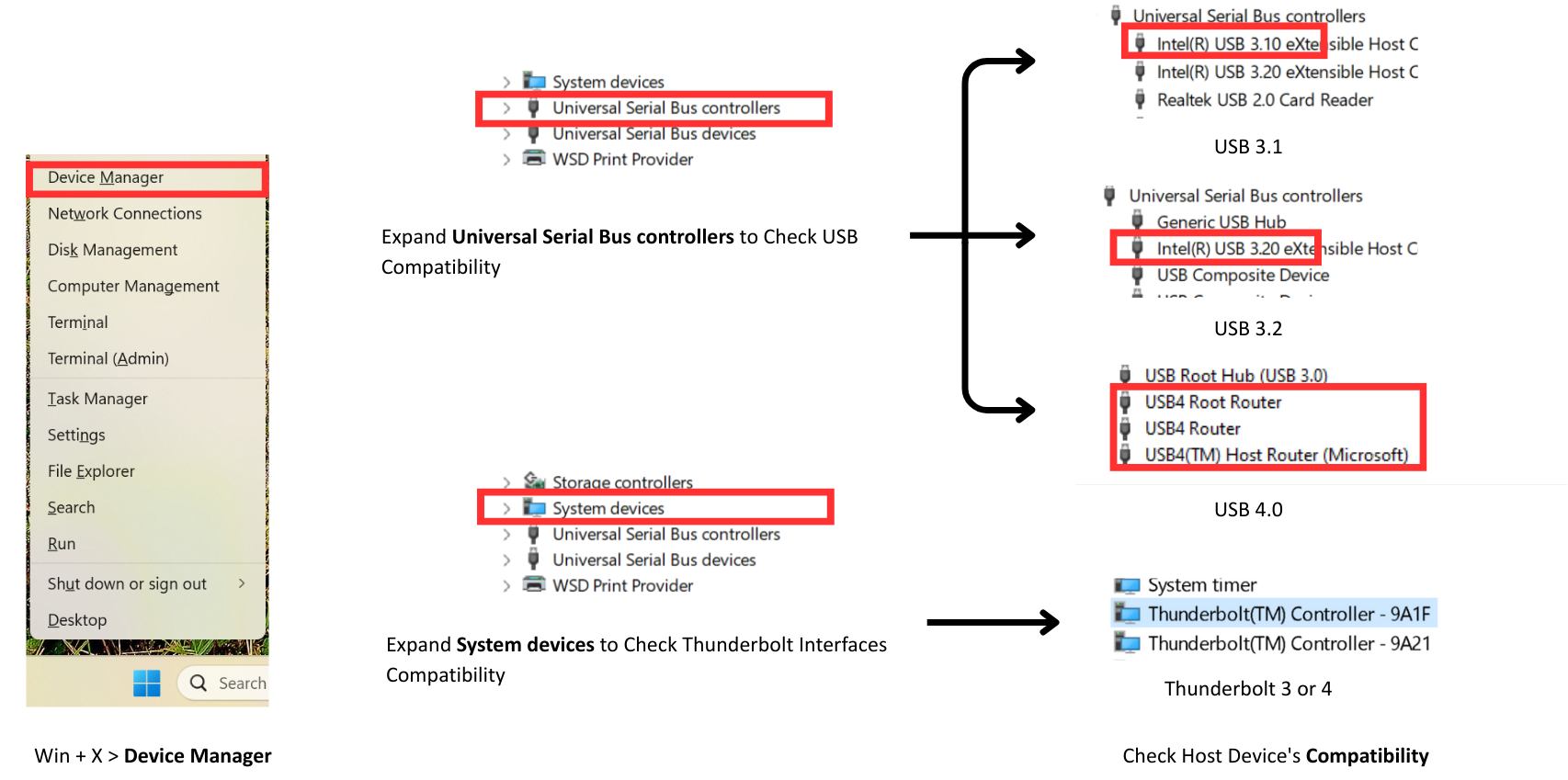
b. Expand Universal Serial Bus controllers or System devices
c. When your system shows:
✔ USB 3.0 → Known as USB 3.2 Gen 1
✔ USB 3.1 → Known as USB 3.2 Gen 2
✔ USB 3.2 → Known as USB Gen 2x2 or Gen 1/2
✔ USB4 or Thunderbolt if supported
✔ USB 3.1 → Known as USB 3.2 Gen 2
✔ USB 3.2 → Known as USB Gen 2x2 or Gen 1/2
✔ USB4 or Thunderbolt if supported
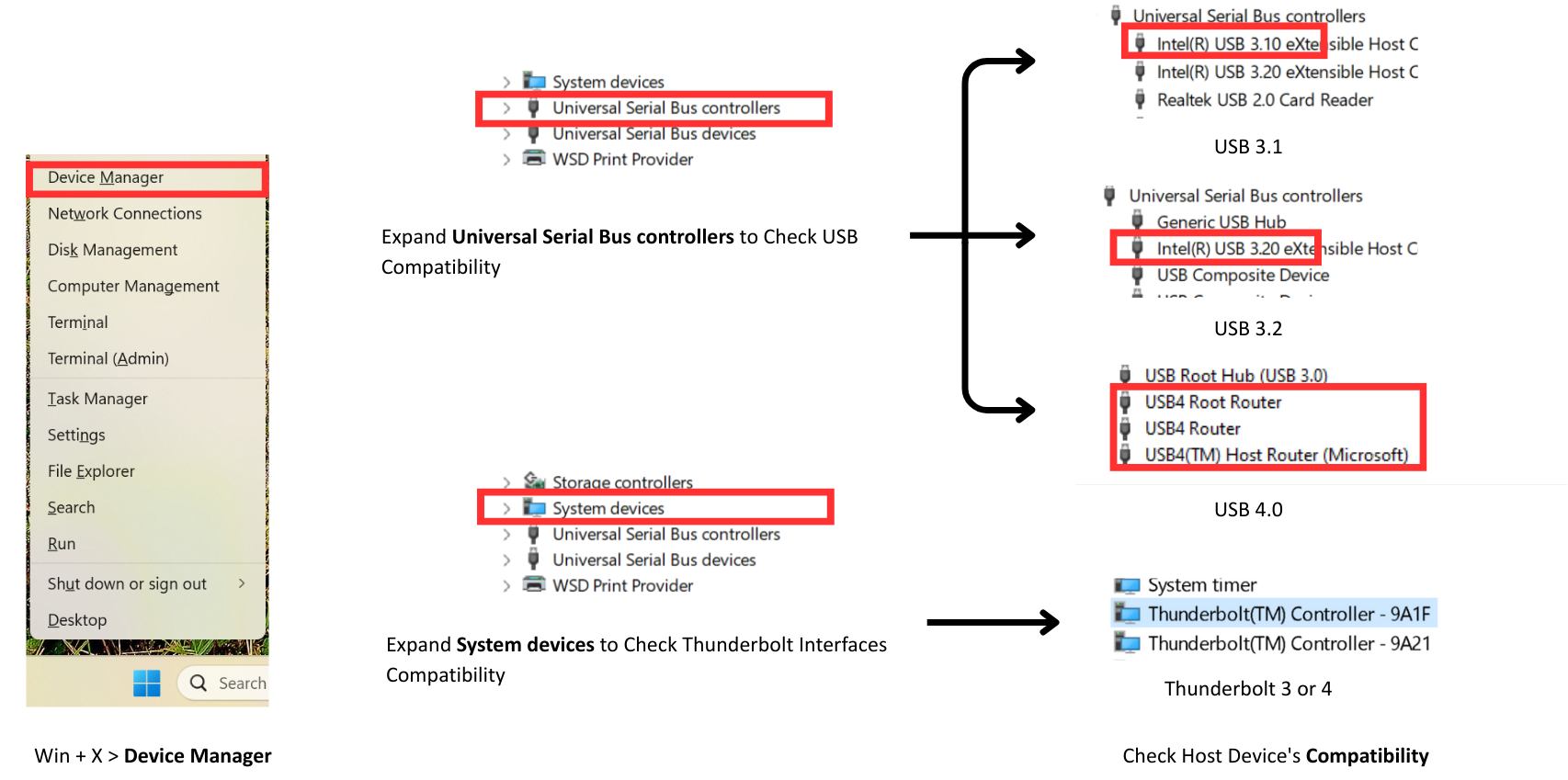
Solid state storage for the future
Imagine what you can do